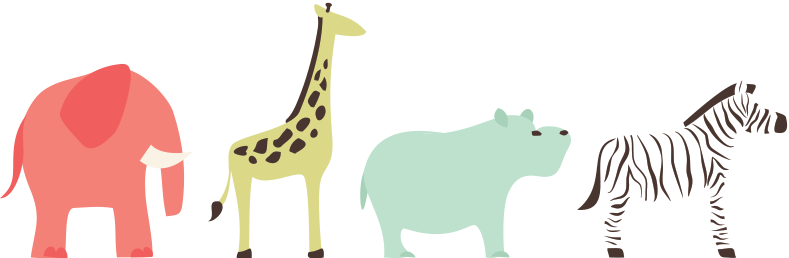If you have decided to change your subdomain name from http://mysite.com/example to http://mysite.com/newexample but you don’t know how, here are the following steps:
- Make sure to create a back-up of your site.
- On your existing server create a new location/ folder.
- Login to your wp-admin
- Then go to Administration>Settings>General panel.
- In the box for WordPress Address change the address to a new location and in the box of the Site Address change the address to a new location that will match the public site address.
- Then Save Changes.
- Then move all files from the old to the new directory.
- Then update all your links. If you are using Permalinks, go to Administration>Settings>Permalinks panel and update your permalinks.
- Update your existing Images/Media links to the new folder.
- You must also check your existing “Store Media Uploads” else your media uploads will still go to the old folder. This could be found under Settings>Media.
- If your theme support Menus, update your menus this is Under Appearance>Menus.